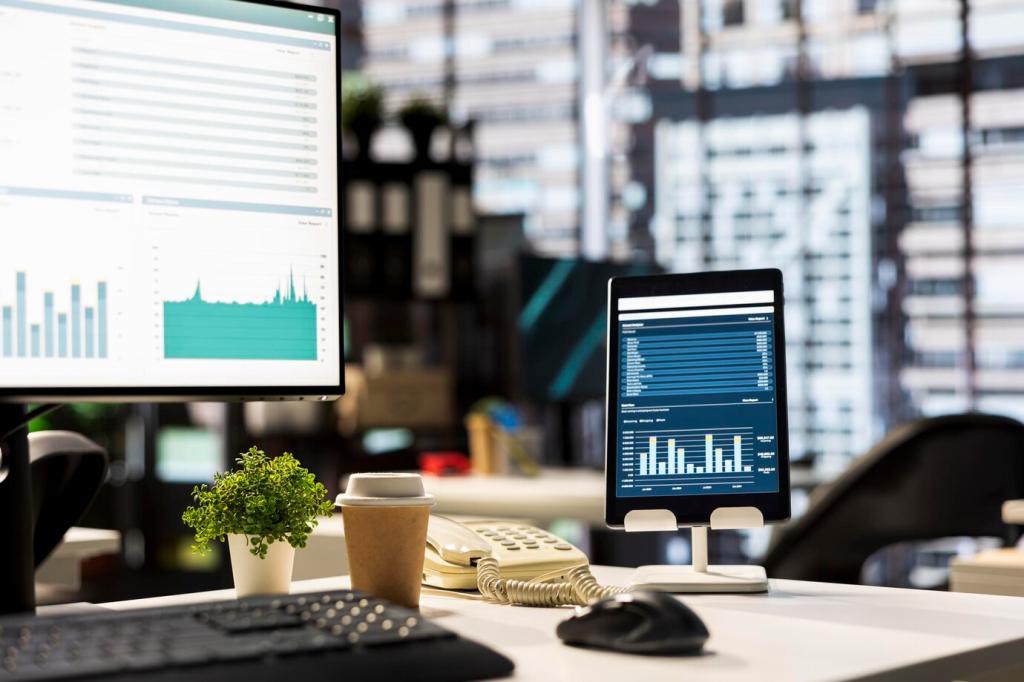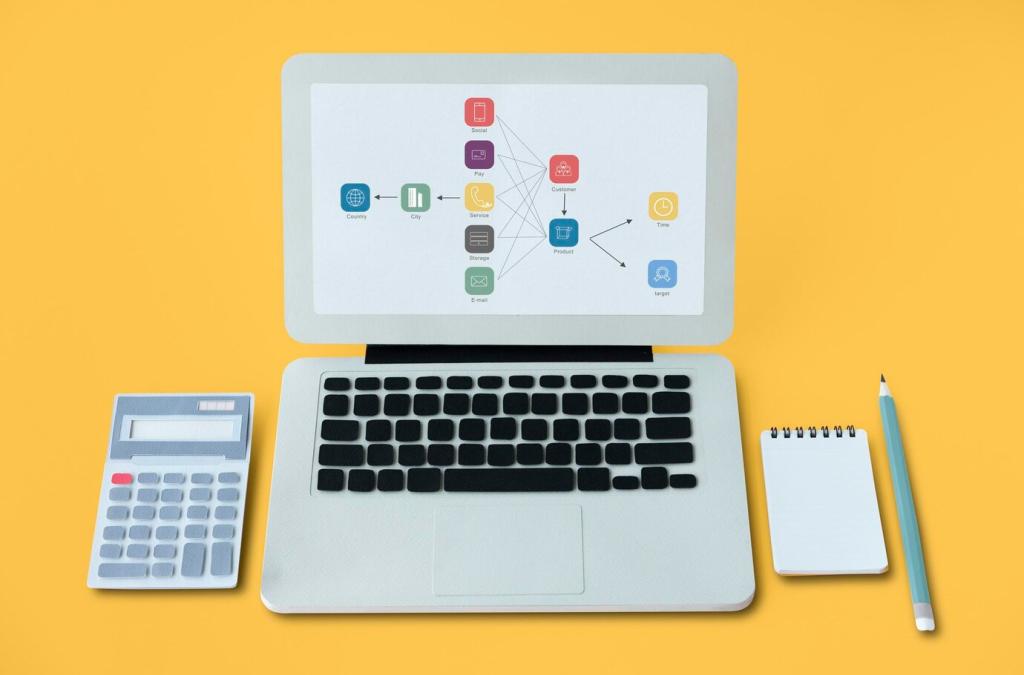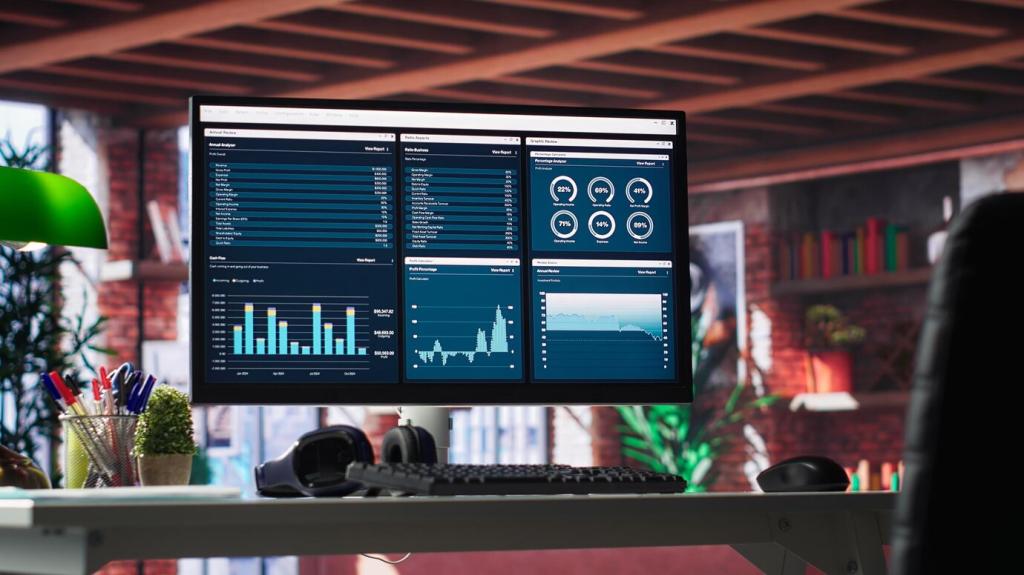Data Prep in Excel: Tables, Named Ranges, and PivotCharts
Convert data to an Excel Table to gain structured references, automatic range expansion, and consistent formatting. Your charts update as rows grow. Use filter buttons to test slices quickly and verify data quality before publishing visuals.
Data Prep in Excel: Tables, Named Ranges, and PivotCharts
Leverage dynamic arrays with FILTER, SORT, and UNIQUE to power charts that adapt to selections. Named formulas keep references readable. Pair with LET for performance and clarity when building repeatable, well‑documented dashboards inside a single workbook.