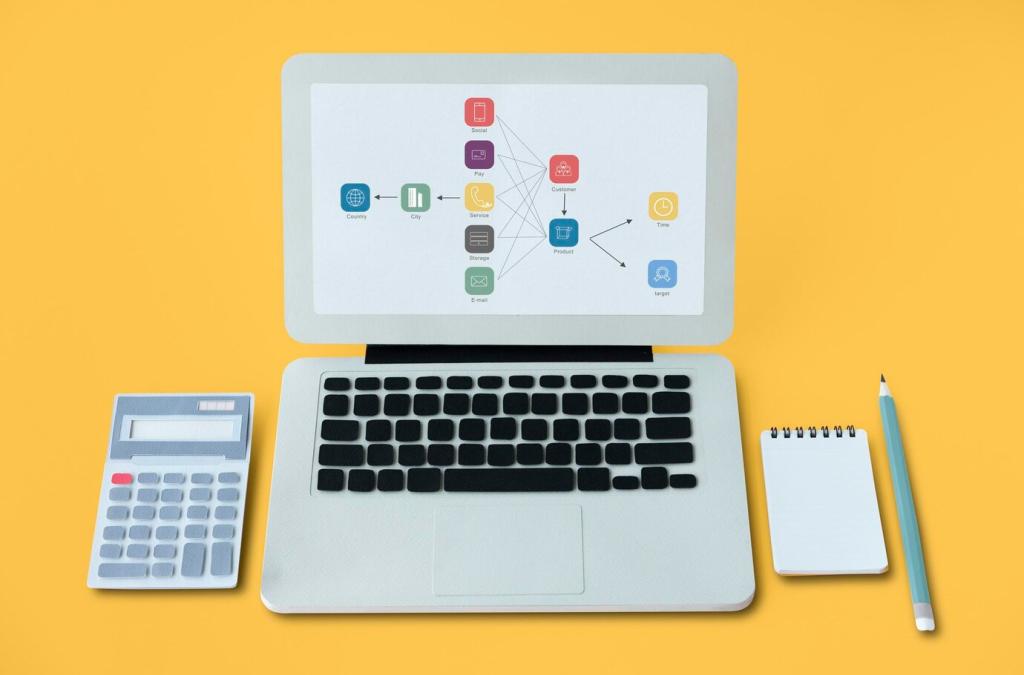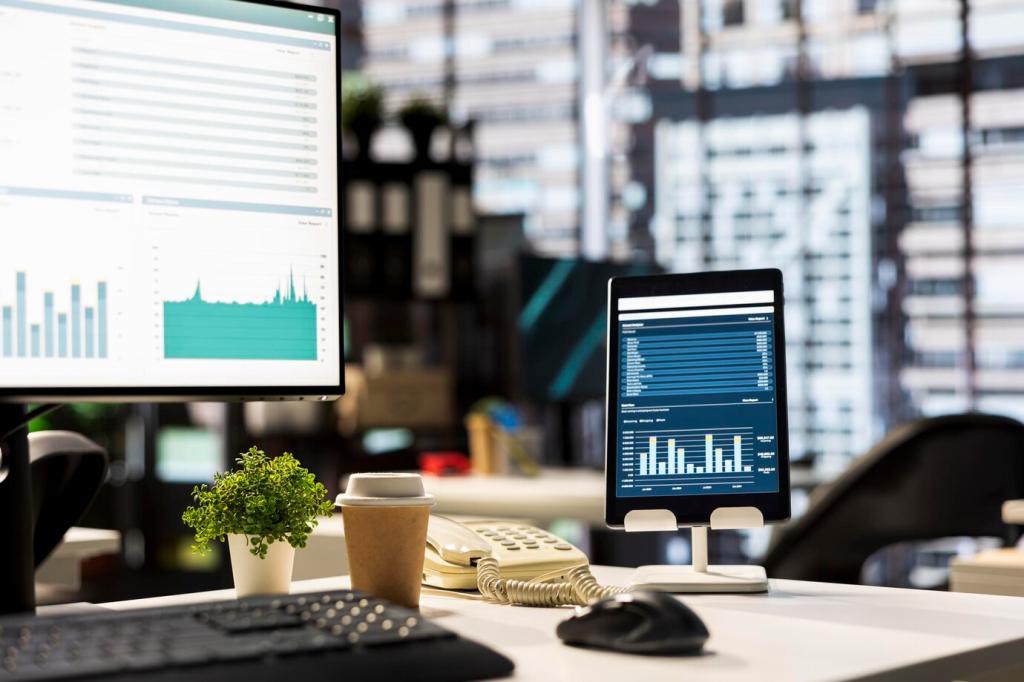Descriptive Statistics the Easy Way
Start with AVERAGE, MEDIAN, and MODE to capture central tendency, then use STDEV.S and VAR.S for spread. Combine with MIN, MAX, and QUARTILE to sketch the data’s shape before you ever run a test in Excel.
Descriptive Statistics the Easy Way
Activate the ToolPak and run Descriptive Statistics to generate mean, standard error, confidence intervals, and more in seconds. It’s a quick snapshot that helps confirm patterns you suspect and reveals surprises worthy of deeper analysis.